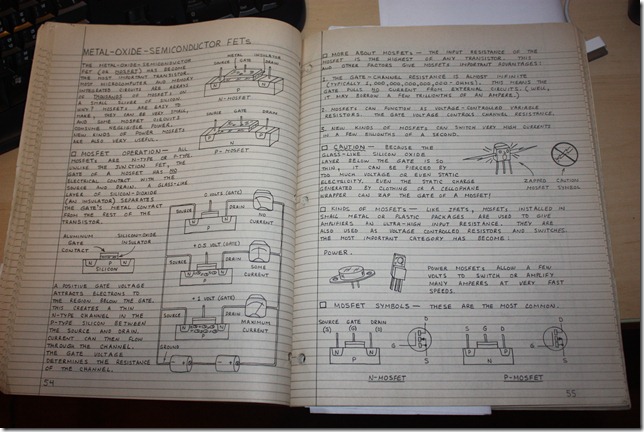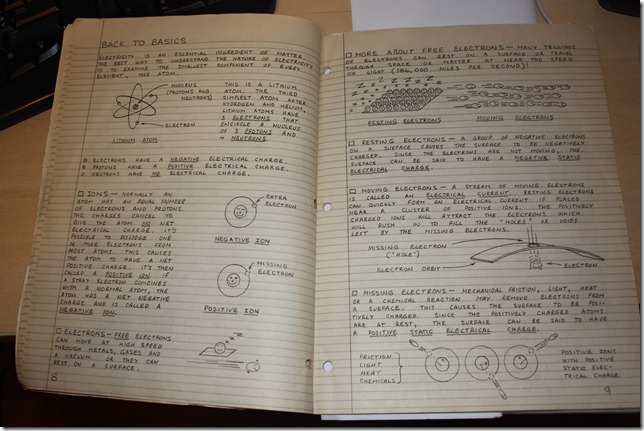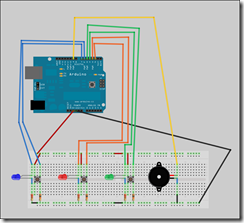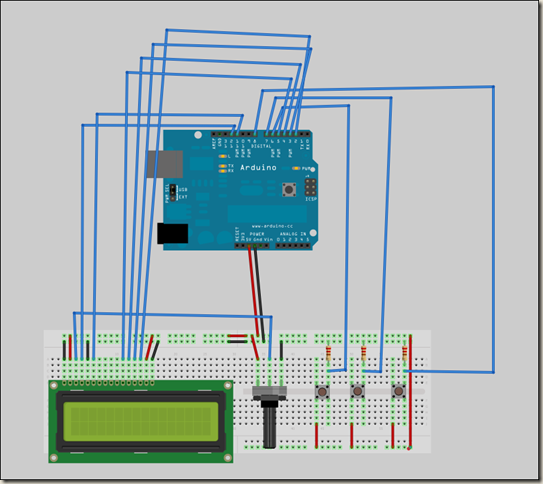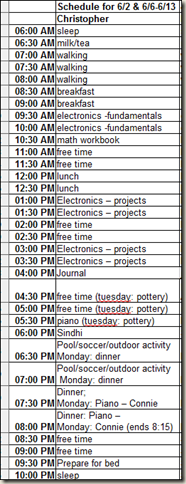Let’s continue going through the Arduino Cookbook by Michael Margolis. (see the first article about the book.)
The book doesn’t cover much electronics theory and practice, but provides some basic guidance. If you want some more background in this area, then these books are recommended:
• Make: Electronics by Charles Platt (O’Reilly)
• Getting Started in Electronics by Forrest Mims (Master Publishing)
• Physical Computing by Dan O’Sullivan and Tom Igoe (Cengage)
• Practical Electronics for Inventors by Paul Scherz (McGraw-Hill)
These all look like good books to go through, and we might have future series going through these books. I recognized the Getting Started in Electronics by Forrest Mims. I had bought it nearly 25 years ago!! And I still have that copy. I was going through it with my children (ages 8 and 12) this summer. It has some wonderful illustrations in it. Here are some pictures to give you a sense:
The Arduino Cookbook explains code to do very specific things. The author recommends the following books to give you more information on programming in general and C in particular:
• Practical C Programming by Steve Oualline (O’Reilly)
• A Book on C by Al Kelley and Ira Pohl (Addison-Wesley)
The C Programming Language by Brian W. Kernighan and Dennis M. Ritchie(Prentice Hall)
The code in the Arduino Cookbook has been tested with release versions 0018 through 0020. It was written before v1.0 was finalized. There might be small changes required to make the code work, and we are directed to this website:
www.oreilly.com/catalog/9780596802479/
So, if you have doubled checked, and tripled checked something from the book, and it does not work as expected, then check the link above to see if there are some changes required. There is also an Appendix on troubleshooting, and more help can always be found from: www.arduino.cc
In the section “Using Code Examples†it says:
This book is here to help you make things with Arduino. In general, you may use the code in this book in your programs and documentation. You do not need to contact
us for permission unless you’re reproducing a significant portion of the code. For example, writing a program that uses several chunks of code from this book does not require permission. Selling or distributing a CD-ROM of examples from this book does require permission. Answering a question by citing this book and quoting example code does not require permission. Incorporating a significant amount of example code from this book into your product’s documentation does require permission.We appreciate, but do not require, attribution. An attribution usually includes the title, author, publisher, and ISBN. For example: “Arduino Cookbook by Michael Margolis
with Nick Weldin (O’Reilly). Copyright 2011 Michael Margolis and Nicholas Weldin, 9780596802479.â€If you feel your use of code examples falls outside fair use or the permission given here, feel free to contact us at permissions@oreilly.com.
In this set of blog posts, I will be going through the book, page by page, but we will not be putting the information in the book on this page. Instead I will be providing some feedback, additional information, and my own personal experiments related to the information in the book. Therefore, you will want to get the book in order to make best use of these blog posts. Please use the link below so that we can get a small commission from Amazon to help support this site and the buying of all the Arduino related materials that we need to keep experimenting:
If you like online versions of things, then you should check out Safari Books Online:
This is actually how I am reading the book, free through a service provided by my local library (www.hcpl.net/). It is a great way to get technical books, that are searchable, without having to find a place to store them. It can be great when doing some of the examples having the ability to copy and paste from the electronic book to the code editor without having to type it in, or try to find an alternate resource to get it from.
The Acknowledgments section can sometimes be very useful to read. There are several people that Michael thanks:
Nick Weldin
Simon St. Laurent – editor at O’Reilley
Brian Jepson (twitter)– helped to provide the Xbee content in chapter 14
Audrey Doyle – fixed typos and grammatical errors
Philip Lindsay – chapter 15 help – how to make Ethernet more understandable
Mikal Hart – GPS recipes and software serial
Core Arduino development team: Massimo Banzi, David Cuartielles (twitter), Tom Igoe, Gianluca Martino, and David Mellis
Alexandra Deschamps-Sonsino, CEO of Tinker London (has workshops for the Arduino)
Peter Knight
(families of the writers)
Joshua Nobel for his book Programming Interactivity: A Designer’s Guide to Processing, Arduino, and Openframeworks (published July 28, 2009) (This looks like a good book for us to go through too)
In the next post, we will get into Chapter 1 – Getting started…